Here are instructions for downloading and installing a font on your computer. How you install a font is different depending on your platform (Windows vs Mac) so we've included instructions for both! Once you've downloaded your font, scroll down to the installation instructions that apply to your computer.
Downloading a Font
- Go to Google fonts👉 Download
- Scroll through the list to browse the fonts.
- After you’ve located a font you like, click on the font name.
- The font will download as a ZIP file.
- Follow the Windows or Mac directions below to install the font on your computer.
Installing a Font on Windows
- Download the font from Google Fonts, or another font website.
- Unzip the font by double-clicking on the .zip file in your Downloads folder.
- Open the font folder, which will show the font or fonts you downloaded.
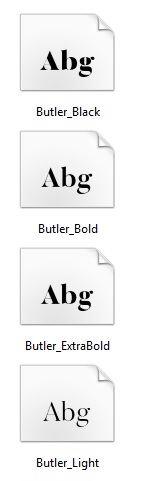
- Open the folder, then right-click on each font file and select
Install.

- Your font should now be installed.
Installing a Font on Mac
- Download the font from Google Fonts, or another font website.
- Unzip the font by double-clicking on the .zip file.
- Open the folder, which will show the font or fonts you downloaded as part of the zip file.
- For each font, click on its individual folder, and open one of the files, such as “Charmonman-Bold.ttf.”
- Once you open it, Font Book should open, and you’ll see something like this:
- Click Install Font in the bottom right corner.
- Once your font is installed, you’ll see a screen like this:
- Repeat steps three through seven until you’ve installed onto your device.
- If you’ve downloaded more than one font folder.











0 Comments